I learned processing InSAR data in the short course at Scripps using the GMTSAR. In this blog, I will write down the steps I used to process the Sentinel-1A data for my own reference. I will use the 2016 Taiwan M6.4 Meinong earthquake as an example. You can find all the files and figures at Qingkai's Github. Most of the content is written during the short course by the help of the educators.
Step 1 - get data
There are multiple ways to get the data. The most common way is to use the GUI or use the API directly. For this earthquake, we will try to use the GUI to download the Sentinel-1A data. We first draw a polygon around the earthquake region as shown in the following figure. Since the earthquake occurred on Feb 5th, we put our search range from Feb 1 - Feb 17. Because we only use the SLC processing level, so I changed the 'Processing Level' to 'SLC'.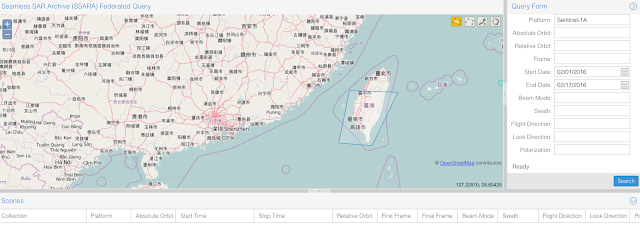
After you pressed the search button, you will get a list of available data within the range, shown below. When you select any of the record, it will highlight on the map as the black box. Scroll to the right, you will see the download button two download the data. Because we want to download the data that can reflect the deformation caused by the earthquake, therefore, we need both the data before the earthquake, and after. By looking at the Ascending path, we have Feb 2nd and Feb 14th satisfy the requirement (Note: You should choose both from the same path, either Ascending or Descending). Then go ahead to download the data (about 10 Gb).
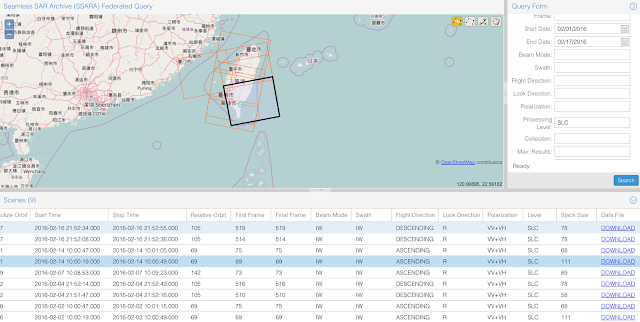
Step 2 - get the orbit data
You also need the orbits data before processing, which you can download it here. The naming of the orbits data is like
S1A_OPER_AUX_POEORB_OPOD_20160222T121629_V20160201T225943_20160203T005943.EOF
Note there are 3 dates, the first one indicate when it is processed (mostly useless in our example), and the last two dates are the start and end dates of the orbits, and we need make sure our Sentinel data date is within this range. For our case, we need the following two files:
S1A_OPER_AUX_POEORB_OPOD_20160222T121629_V20160201T225943_20160203T005943.EOF
S1A_OPER_AUX_POEORB_OPOD_20160305T121418_V20160213T225943_20160215T005943.EOFStep 3 - folder structure
The next step you need is to put the data into a folder structure for processing. The folder structure looks like the following, and the red color indicate directories, you can see the subdirectory or the files in them. The two .SAFE directories are from the InSAR data you downloaded. And the two files ending with eof.txt are the orbits data we downloaded. For the dem.grd, you can download it from here by specify the latitude and longitude. The 01_run_prep.sh, 02_run_proc.sh, and config.s1a.txt, we will talk in the next section.
Taiwan_earthquake ├── 01_run_prep.sh ├── 02_run_proc.sh ├── config.s1a.txt ├── orbits | ├── S1A_IW_SLC__1SDV_20160202T100019_20160202T100049_009766_00E469_C190.SAFE | ├── S1A_IW_SLC__1SDV_20160214T100019_20160214T100049_009941_00E981_ABD9.SAFE | ├── S1A_OPER_AUX_POEORB_OPOD_20160222T121629_V20160201T225943_20160203T005943.eof.txt | └── S1A_OPER_AUX_POEORB_OPOD_20160305T121418_V20160213T225943_20160215T005943.eof.txt └── topo └── dem.grd
Step 4 - change the config file
Before you run the following steps, you need consider the settings in the config.s1a.txt file. There are many settings inside, but you can first run with the default setting, and change it later. For more details, you should refer to the GMTSAR documentation. My example config.s1a.txt file is here:
config.s1a.txt
Step 5 - run the preparation
The 01_run_prep.sh script should be run first to prepare the data and align the master and slave images. Before you run that, you need change the name of the files inside. Note that the input of the align_tops_esd.csh run in the script is: InSAR-1, orbit-1, InSAR-2, orbit-2, dem.grd. Notice that, I only use the polarity 'vv' for this example. See my example file:
01_run_prep.sh.
After you run this script, you will find you have a updated folder structure, which contains 4 more folders: F1, F2, F3, and raw. The F1, F2, and F3 folder contain the aligned data for the 3 subswaths.
Taiwan_earthquake ├── 01_run_prep.sh ├── 02_run_proc.sh ├── config.s1a.txt ├── F1 | ├── raw | ├── topo | └── config.s1a.txt ├── F2 | ├── raw | ├── topo | └── config.s1a.txt ├── F3 | ├── raw | ├── topo | └── config.s1a.txt ├── raw | └── many things here ^_^ ├── orbits | ├── S1A_IW_SLC__1SDV_20160202T100019_20160202T100049_009766_00E469_C190.SAFE | ├── S1A_IW_SLC__1SDV_20160214T100019_20160214T100049_009941_00E981_ABD9.SAFE | ├── S1A_OPER_AUX_POEORB_OPOD_20160222T121629_V20160201T225943_20160203T005943.eof.txt | └── S1A_OPER_AUX_POEORB_OPOD_20160305T121418_V20160213T225943_20160215T005943.eof.txt └── topo └── dem.grd
Step 6 - run the processing
Now, if everything works fine, you can step into the last step: run the processing script - 02_run_proc.sh, again, you need change the name of the files inside the script, and this one is easier. You can find my example file here:
02_run_proc.sh.
Results
After all the above steps, you will find in each of the subswath folder (i.e., F1, F2, and F3), there are two more folders: intf, SLC. Most of the results figures/data are stored in the intf folder. Here are my results:
wrapped fringes:
wrapped fringes:
unwrapped:
The next step you want to do is to remove the trend from the unwrapped image.
Acknowledgement
Thank:
UNAVCO for providing the financial support.
GMTSAR developer team for the great workshop.
GMT team for great support!
UNAVCO for providing the financial support.
GMTSAR developer team for the great workshop.
GMT team for great support!



For processing Sentinel-1A using GMT5SAR, what data level could we use to processing in GMT5SAR ? thank you
ReplyDeleteGreat work Quingkai :D
ReplyDeleteThank you very much for your post! One small request: in 01_run_prep.sh change 'orig' dir to 'orbits'.
ReplyDeleteThis is really an informative post. Thanks for sharing such a great knowledge. Great job!
ReplyDeleteweb scraping services
vraiment merci
ReplyDeleteHow to do the unwrap?
ReplyDeleteFive weeks ago my boyfriend broke up with me. It all started when i went to summer camp i was trying to contact him but it was not going through. So when I came back from camp I saw him with a young lady kissing in his bed room, I was frustrated and it gave me a sleepless night. I thought he will come back to apologies but he didn't come for almost three week i was really hurt but i thank Dr.Azuka for all he did i met Dr.Azuka during my search at the internet i decided to contact him on his email dr.azukasolutionhome@gmail.com he brought my boyfriend back to me just within 48 hours i am really happy. What’s app contact : +44 7520 636249
ReplyDelete